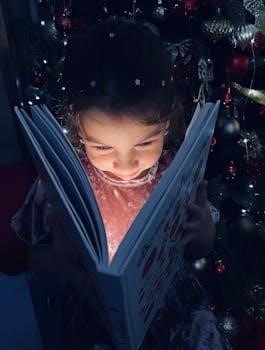Mac PDF Compatibility⁚ A Comprehensive Guide
Mac users often encounter varying levels of PDF compatibility, with the built-in Preview app sometimes falling short. While PDFs are designed for universal access, different applications handle them differently. Understanding these nuances is crucial for seamless document exchange, especially across different operating systems. Proper software is often required to ensure full compatibility.
Understanding PDF Standards on macOS
macOS utilizes PDFKit, Apple’s framework for handling PDFs, which is foundational for apps like Preview. However, PDFKit is based on an older PDF specification, primarily PDF version 1.3. This creates challenges when dealing with more modern standards like PDF/A for archiving and PDF/X for print production. These standards require newer specifications, often 1.4 or later, which Preview doesn’t fully support. Preview can display these documents, but it might not correctly interpret the specific features of PDF/A or PDF/X. Furthermore, when editing or annotating such documents with Preview, it autosaves changes using the older PDF 1.3 specification, potentially damaging the integrity of these standards. This limitation is critical because PDF/A and PDF/X documents are designed to maintain the integrity of their content. Therefore, for standards compliance, macOS users must be aware of these differences and use alternative software that handles these specifications correctly, as Preview is inadequate for this purpose.

Mac’s Built-in PDF Viewer⁚ Preview
Apple’s Preview app is the default PDF viewer on macOS, providing a convenient way to open and view PDF documents. It offers basic functionalities such as annotating, highlighting, and signing documents, making it a useful tool for everyday tasks. Preview excels at quick document viewing and simple modifications, and it is readily accessible to all Mac users. However, while Preview is convenient, its capabilities are limited, particularly when it comes to compliance with specific PDF standards. It’s essential to understand that Preview is based on Apple’s PDFKit, which still lags behind newer PDF specifications, primarily being based on the PDF version 1.3. This limitation becomes problematic when dealing with documents adhering to PDF/A or PDF/X standards, and because it can autosave any annotations or edits using the older version 1.3, it can alter the integrity of standards-compliant documents. Therefore, while Preview is suitable for basic PDF tasks, its shortcomings become apparent when working with documents that require strict adherence to current industry standards.

Limitations of Preview for PDF/A and PDF/X
While Apple’s Preview is a convenient built-in PDF viewer, it falls short when dealing with specialized PDF formats like PDF/A and PDF/X. These standards require adherence to specific protocols and document structures, something Preview struggles to fully support. PDF/A, designed for long-term archiving, and PDF/X, used for print production, demand strict compliance with newer PDF specifications, which Preview doesn’t fully implement. Preview is based on the older PDFKit framework, which is mostly compliant with PDF version 1.3. This limitation means that Preview can display PDF/A and PDF/X documents, but it doesn’t properly interpret their embedded metadata and can even overwrite their compliance by autosaving edits using the older PDF 1.3 specification. This behavior can cause loss of data integrity or issues in print workflows or when long-term archiving. Because of these limitations, using Preview for PDF/A or PDF/X documents can lead to unexpected errors, document corruption, and non-compliance. It’s crucial to utilize more specialized software for proper handling of these specific standards.

Third-Party PDF Solutions for macOS
Given the limitations of Preview, numerous third-party PDF solutions are available for macOS, offering enhanced features and broader compatibility. These applications cater to diverse needs, from basic viewing to complex editing and standards compliance. For users requiring strict adherence to PDF/A and PDF/X standards, software like LibreOffice Writer, Affinity Designer, and Scribus provide export options that Preview lacks. These applications use third-party libraries, like PDFLibPDI, to handle these formats correctly. Furthermore, for standard PDF viewing and annotation, alternatives such as Skim offer a lightweight and feature-rich experience. Other options like PDF Expert focus on user-friendly editing tools and cross-device compatibility within the Apple ecosystem. These third-party solutions are crucial for users needing more advanced functionality, especially when working with professional documents or needing the most updated specifications. Choosing the right third-party PDF solution is important to ensure smooth workflows and proper handling of specific PDF formats while avoiding the pitfalls of Preview’s limitations.
LibreOffice Writer for PDF/A Export
LibreOffice Writer stands out as a valuable free and open-source option for macOS users needing to create PDF/A compliant documents. Unlike Apple’s Preview, which is based on an older PDFKit, Writer offers direct PDF/A export capabilities, particularly supporting the PDF/A-1a standard. This standard ensures long-term archiving of documents by embedding fonts and other elements, making the document self-contained and viewable consistently across different systems and over time. LibreOffice Writer’s approach does not rely on Apple’s PDFKit and utilizes its own rendering engine, allowing for more precise control over the PDF creation process. This direct export feature is crucial for professionals who need to archive documents for legal or compliance purposes, guaranteeing readability in the long run. Using LibreOffice Writer ensures that your PDF/A documents meet the necessary standards, avoiding any potential compatibility or formatting issues that may arise when relying on Preview. Its open-source nature also provides a cost-effective solution for achieving PDF/A compliance on macOS.
Affinity Designer for PDF/X Output
Affinity Designer emerges as a robust solution for macOS users needing to generate PDF/X compliant files, particularly for print production. This application provides options to export PDFs conforming to PDF/X-1a, PDF/X-3, and PDF/X-4 standards, ensuring precise color management and reliable output. Unlike Preview, which lacks such specific controls, Affinity Designer incorporates third-party PDFLibPDI libraries, enabling advanced features including the setting of crop marks, bleed, registration marks, and color bars. This level of control is crucial for professional printing workflows, where accuracy and consistency are paramount. Affinity Designer supports editing existing single or multi-page PDF documents, and then re-exporting them, maintaining the PDF/X compliance. The application’s use of external libraries allows for much higher precision compared to the macOS native tools. This precision is especially important for design professionals dealing with complex graphics and color-sensitive materials. Using Affinity Designer guarantees that the exported PDFs will meet the stringent requirements set by printing professionals, avoiding any potential issues during the print process.
Scribus for Advanced PDF Handling
Scribus, an open-source desktop publishing application, stands out as a capable tool for macOS users requiring advanced PDF manipulation. Its capabilities extend beyond simple viewing and annotation, offering robust features for creating and editing PDFs that adhere to various standards. Scribus allows users to open existing PDFs and perform preflight verification, ensuring documents are print-ready. It supports different PDF versions, including 1.3, 1.4, 1.5, and the PDF/X series like X-1a, X-3, and X-4. Scribus facilitates saving PDFs in multiple formats, including Postscript, giving users extensive control over output options. This open-source software provides tools for managing crop marks, bleed, registration marks, and color bars, elements crucial for professional printing workflows. Scribus utilizes its own internal PDF library, ensuring consistent and accurate PDF generation. It proves to be a valuable tool for users who require fine-grained control over their PDF documents and need to prepare them for high-quality print output. The program provides robust options for working with different standards, making it an effective free solution.
Adobe Acrobat Reader DC⁚ The Standard
Adobe Acrobat Reader DC is widely regarded as the industry standard for viewing PDF documents, particularly when adherence to specific standards such as PDF/A and PDF/X is crucial. While other PDF viewers exist, Acrobat Reader DC is often recommended for ensuring accurate rendering and full functionality of complex PDFs. This application is especially important when dealing with documents that must meet archival or print publishing requirements. It is capable of displaying PDF/A standard documents with a pale blue banner and PDF/X documents with a thin red border, visually indicating their adherence to these standards. Although Acrobat Reader’s properties tab may not show the exact PDF/A version, it does provide detailed information on PDF/X versions, making it a reliable tool for verifying compliance. Its widespread use and precise rendering engine make it a preferred choice for professionals needing consistent and trustworthy PDF viewing. The program is available for Mac and ensures files are displayed as intended, regardless of the software used to create them. Therefore, it is the reliable option for standards-compliant PDF viewing.
Importance of Using Acrobat Reader for Standards Compliance
When dealing with PDF documents that require strict adherence to industry standards like PDF/A and PDF/X, utilizing Adobe Acrobat Reader DC becomes paramount. These standards are crucial for long-term archiving (PDF/A) and print production (PDF/X), ensuring that documents retain their integrity and appearance over time and across different systems. While macOS Preview can display various PDFs, it often lacks the precision and support needed for these specialized formats. Using Preview can lead to unintended alterations or loss of critical data when working with standard-compliant files, potentially compromising their validity. Acrobat Reader DC, on the other hand, is specifically designed to recognize and maintain these standards. It provides visual cues, such as banners and borders, to indicate when a document meets PDF/A or PDF/X requirements, offering an added layer of assurance. Its robust rendering engine guarantees that the document will be displayed correctly, preserving crucial elements, like color profiles and embedded fonts, that are essential for professional workflows. Therefore, for any task that necessitates standards compliance, Acrobat Reader DC is the most reliable solution.
PDF Reader Alternatives on Mac⁚ Skim and Others
While Adobe Acrobat Reader DC is a popular choice for PDF viewing, several robust alternatives exist for Mac users, each offering a unique set of features. Among these, Skim stands out as a notable open-source option, often praised for its speed and efficiency in handling PDF documents. Skim provides a clean, user-friendly interface and supports features like syncTeX, which is particularly useful for those working with LaTeX documents. It also boasts AppleScript support, allowing for greater automation in workflows. Beyond Skim, other alternatives include applications such as PDFgear, which offers both reading and basic editing capabilities, and PDF Reader Pro, designed for compatibility with the latest macOS versions, providing a range of comment and annotation tools. Many users also find that Apple’s built-in Preview app, though not as advanced as dedicated readers, is sufficient for basic viewing and annotation tasks. Each alternative aims to provide a seamless experience for reading and interacting with PDF content, offering options that can cater to various needs and preferences beyond the standard features of Adobe’s offering.

PDF Editing Software for Mac
When it comes to editing PDFs on a Mac, a variety of software options are available, ranging from free to premium. While Apple’s Preview allows for basic annotations, more advanced editing requires dedicated applications. Among the top contenders, PDF Expert is praised for its seamless integration with the Apple ecosystem and its ability to edit text and images directly within a PDF. This software offers a lifetime license option, making it a long-term investment for those who frequently work with PDFs. Other notable options include PDFgear, which provides a mix of editing and viewing capabilities, and PDFelement, known for its user-friendly interface and AI-powered editing features. Furthermore, applications like Affinity Designer can open, edit, and export PDFs, particularly focusing on graphics-heavy documents, and Power PDF provides a suite of tools that are compatible with various versions of macOS. Choosing the right PDF editor depends largely on the specific needs of the user, whether it’s basic text alterations or more complex image and layout adjustments. These tools make it possible for Mac users to modify PDF documents effectively, enhancing their ability to manage and create professional-looking content.
Troubleshooting PDF Compatibility Issues
Encountering PDF compatibility issues on a Mac can be frustrating, but several common problems have relatively straightforward solutions. One frequent issue is the inability to open a PDF, often indicated by errors suggesting the file is corrupted. This can stem from the PDF being created using older, incompatible software. If a PDF created using Preview on a Mac fails to open on a Windows PC, this is a sign of incompatibility. Preview uses Apple’s PDFKit, which may not fully adhere to newer PDF standards. Another problem arises when annotations made in Preview are not saved correctly, or worse, overwrite the original file with older PDF versions. This can affect documents adhering to PDF/A or PDF/X standards. To resolve these issues, it is often necessary to use Adobe Acrobat Reader DC, which ensures greater compliance with PDF standards. Ensuring the correct software is used for both creation and viewing is key. Further, when dealing with forms, relying solely on Preview or Safari can lead to issues, making Adobe Acrobat Reader DC essential for accurate form handling. If problems persist, checking for software updates or trying a different PDF viewer can sometimes rectify the situation.